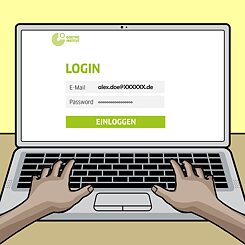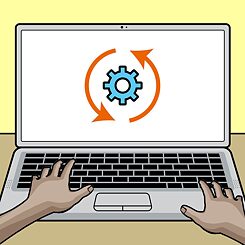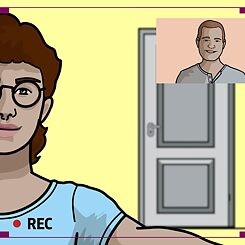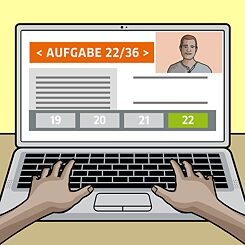Examination procedure
1. Keyboard changeover
In preparation for the examination, please switch your keyboard to German in the computer settings. You can find instructions to do so here:
2. Login Mein Goethe
On the day of your examination, log in to your “Mein Goethe.de” account. Click on “Online German examination” under the menu item “Online-Deutschprüfung”.
Once you have selected your examination, you will be redirected to the site of our service provider, Meazure Learning™, who will supervise the examination and provide technical support throughout.
Once you have selected your examination, you will be redirected to the site of our service provider, Meazure Learning™, who will supervise the examination and provide technical support throughout.
3. Onboarding
You will be guided step by step through the implementation process. In the background, we automatically check whether your technology is working.
You are now connected to your virtual invigilator.
First you agree to the Privacy Policy and Terms of Use of our service provider Meazure Learning™ for virtual examination surveillance.
You then download the Guardian Browser of our service provider Meazure Learning™, which prevents any other programs from being opened during the examination.
The instruction process now begins. In the first step, you allow access to your microphone and camera. It is from this point that recording begins.
You are now connected to your virtual invigilator.
4. Waiting room
You have completed the first phase of the onboarding process! Please wait a few moments for your virtual examination invigilator to guide you through the second part of the onboarding process. This will take a maximum of 5 minutes – use the time to take a deep breath.
5. Examination supervision, identity check, 360-degree room check, personal check
Your virtual examination invigilator will welcome you and begin to check your identity.
During the next step, the examination invigilator will instruct you to carry out the 360-degree room check and the personal check.
During the next step, the examination invigilator will instruct you to carry out the 360-degree room check and the personal check.
6. Start the examination
You now sit the examination on your PC and work through the Listening, Reading and Writing modules, one after the other, under live supervision.
You have 65 minutes to complete this.
You have 65 minutes to complete this.
7. Finish the examination
To finish the examination, click on “Finish the examination”. Your examination invigilator will ask you to confirm that you have completed the examination, and will then finalise the examination. This ends the examination’s recording.
8. Un-install Guardian Browser
When the examination is over, you deinstall the Guardian Browser from your computer yourself.
9. Share your experience with us
At the end of the written part of the examination, we would be delighted if you would complete our survey on the Online-Deutschprüfung.
10. Oral examination
On the day of the oral examination, please click on the access link for Zoom that you received by e-mail in your examination invitation.
The two examiners will welcome you in the Zoom room. Activate your microphone and camera. You then follow the examiner’s instructions.
To confirm your identity, please hold your ID document up to the camera.
You then carry out the 360-degree room check and the personal check under the guidance of the examiners.
If the check is OK, the oral examination can start straight away. It will take about 15 minutes.
The two examiners will welcome you in the Zoom room. Activate your microphone and camera. You then follow the examiner’s instructions.
To confirm your identity, please hold your ID document up to the camera.
You then carry out the 360-degree room check and the personal check under the guidance of the examiners.
If the check is OK, the oral examination can start straight away. It will take about 15 minutes.